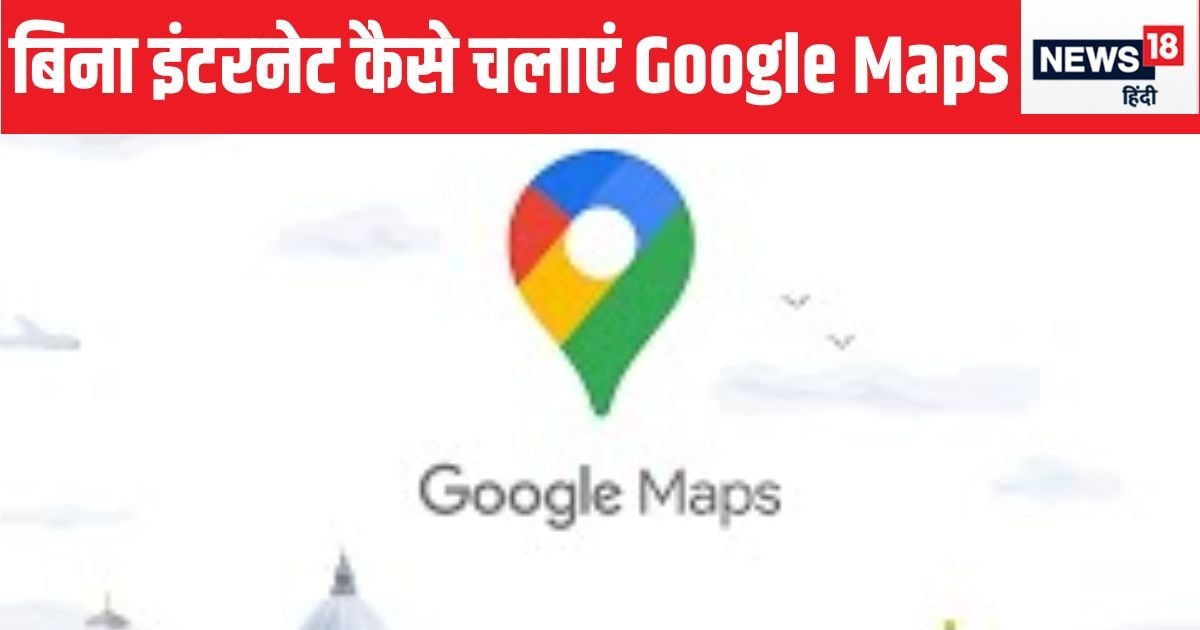New Delhi. Well, you will find it very strange to hear that you can use Google Maps even without internet (How to Use Google Maps Without Internet). Yes, this is possible. In today’s time, Google Maps has become such a companion, which makes it easier for you to reach every destination. If you take a wrong path, it turns you around and brings you to the right path. But the problem arises when your data pack gets exhausted. So what to do… How will Google Map work?
Will work… You can also use Google Maps offline on any mobile phone running Android or iOS device. You just have to make a small setting in your mobile. After this, you will reach your destination by taking advantage of maps despite online connectivity. Know here how to use Google Maps offline (how to use Google Maps Offline).
Also read: Is someone else’s number linked to your Aadhaar? May have to face legal action
How to use Google Maps offline
1. First download offline maps
– Open the Google Maps app on your Android or iOS device.
– Confirm that you are signed in to your Google account.
– Search for the city, region or area you want to download for offline use. You can also zoom in or zoom out on the map to select a specific place.
– Tap on the name or address of the place at the bottom of the screen to open its details.
– Tap ‘Download’ or ‘Download offline map’.
Also read: Launches were made with much fanfare, turned out to be laggards; People will not like these handsets at all in 2024
2. Customize offline map
– Google Maps will show the selected area and its size. You can also adjust the area by zooming in or out of the map.
– Keep in mind the storage space on your device as larger maps may require more storage.
3. Download Offline Map
– After customizing your area, tap on the “Download” button.
– If you want, you can choose a name for the offline map and confirm the download.
– The map will start downloading on your device and you will get a notification when it is complete.
Also read: This AI phone with 50MP selfie camera is available at the price of a budget phone, people said- loot it
4. Access offline maps
– To access your downloaded offline maps, go to the Google Maps app.
– Tap on your profile photo in the upper right corner.
– Select ‘Offline Map’ from the menu.
Also read: Big discount on Samsung Galaxy M35, price reduced by more than Rs 15000
5. Use offline maps
– You will see the list of your downloaded maps. Tap the map you want to use.
– You can now explore maps, see directions and search for places without an internet connection. However, remember that real-time traffic information and live navigation will not be available when offline.
keep this in mind
Remember that offline maps expire after a certain time. To keep your maps updated, go back to the ‘Offline Maps’ section in the Google Maps app, select the map you want to update and tap ‘Update’. You can also manage your downloaded maps by deleting maps you no longer need to free up storage space.
Tags: google maps, Tech news, Tech news hindi, Tips and Tricks
FIRST PUBLISHED: January 5, 2025, 09:40 IST