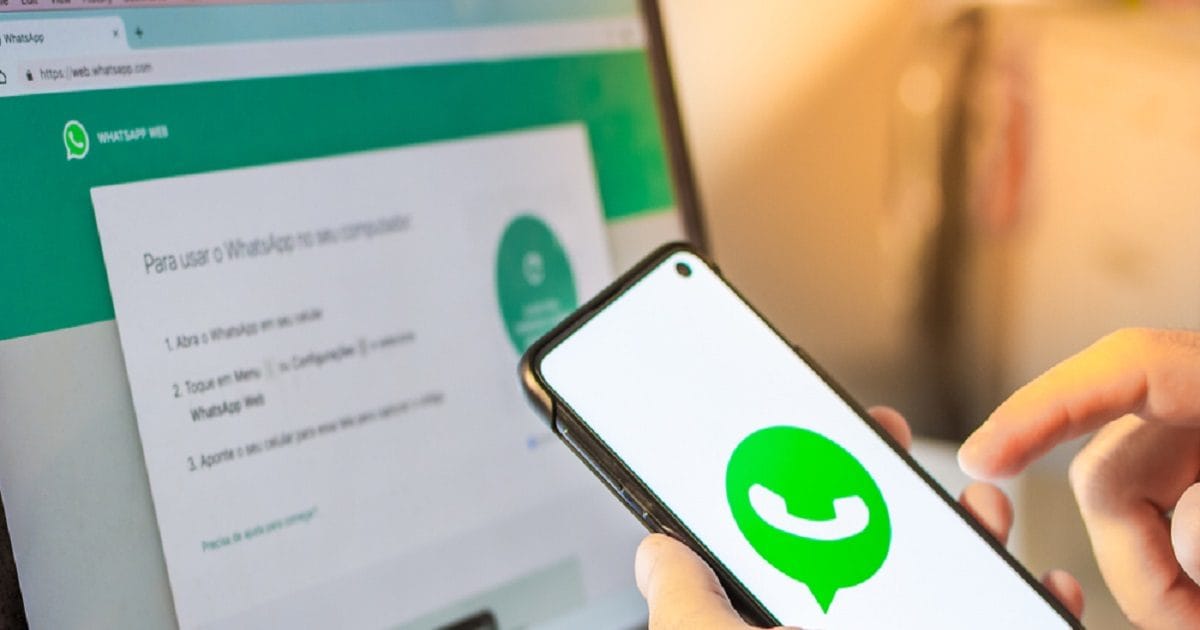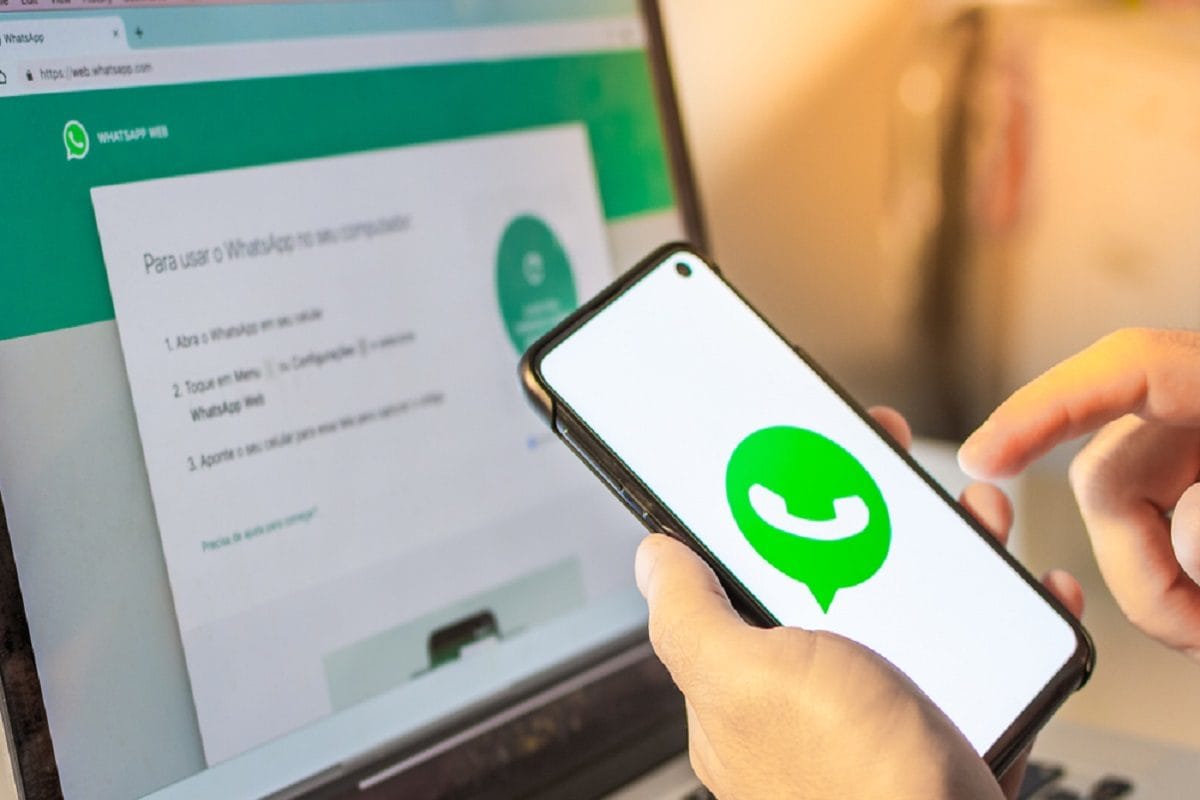
New Delhi. Changing phone number can be troublesome for anyone because it is not easy to inform old contacts about your new number. Similarly when a new number is updated in WhatsApp. Then a question also comes to mind that what will happen to WhatsApp history. Because, from emotional chats to important office documents, nowadays a lot is present in WhatsApp chat history. However, you don’t need to worry about this because the app has an in-built feature to transfer chat history to the new phone number.
In such a situation, if you are also changing your phone number and want to keep your WhatsApp account as before. So here we are going to tell you a step-by-step method, by which you will shift from one number to another without losing your data and your contacts will also get information about it.
Also read: This phone of less than Rs 14 thousand will have 128GB storage, strong battery, superfast charging and 50MP camera, when will it go on sale?
Change your phone number in WhatsApp like this
Before starting the process, first know that this inbuilt feature works best if you have only one phone. However, if you are changing phones completely, you will need to create a local backup on your old phone. Let us now know the further process.
- First of all you have to open WhatsApp in your old phone.
- After this you have to go to settings. In Android, these three vertical dots will be found in the top right corner. At the same time, iPhone users will find this setting in the bottom right corner.
- After this you will have to tap on Account and then Change Number.
- After this you will have to review the information given on the screen. This actually confirms that changing your number will migrate your account details, chats and settings.
- After this you have to tap on Next and enter both your old and new numbers. Be sure to double check for accuracy.
- After this you have to select how you want to notify your contacts. For this, options like All Contacts, Contacts I have chats with and Custom are available. Through Custom you can select contacts manually.
- After this you have to tap on ‘Done’ to start the transfer processor.
- In the meantime, if you’re changing both your phone and your SIM card, learn how to create a local backup on your old device here.
- First of all, open WhatsApp and go to Settings.
- After this tap on Chats and select Chat backup.
- After this select between daily, weekly or manual backups.
- After this, check whether you want to backup the video also or not. Because, this will increase the size of the backup significantly.
- After this tap on Back Up. With this the chats will be saved in the phone’s storage.
Restore WhatsApp backup on new phone:
- Download and install WhatsApp on your new phone.
- After this, verify the new phone number during the setup process.
- After this, after being prompted, tap on Restore.
Another alternative way is to first migrate your WhatsApp from your old phone number. After this, once WhatsApp is installed in your new phone, then you can start changing the phone settings as mentioned above.
Tags: Tech Knowledge, Tech news hindi, Tech Tricks, WhatsApp, WhatsApp Features
FIRST PUBLISHED: April 18, 2024, 11:08 IST